Screenshots
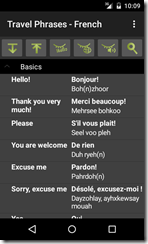
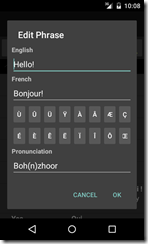
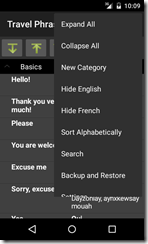
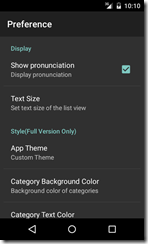
User Guide
This user guide is for Travel Phrases – French, but you will find the same features in our other Travel Phrases apps.
Pronunciation
To listen to the pronunciation of a phrase, tap the French phrase or the pronunciation part. You will need to have Text-To-Speech English installed and enabled. Pico TTS is a typical TTS engine to install.
Review Mode
After learning the phrases, you may press "Menu"->"Hide English"/"Hide French" to hide the English or French phrases so you can test if you remember its meaning in the other language. Tap the phrase to reveal the answer.
New Category(Full version only)
Press "Menu"->"New Category" to add new categories.
Edit/Delete Category
To edit/delete a category, long press the category and choose "Edit"/"Delete" from the popup menu.
New Phrase
Long press on a category, then choose "New Phrase" from the popup menu to add new phrase.
If you don't have a French keyboard, the app provides a small keyboard for entering special characters in French.
Edit/Delete Phrase
To edit/delete a phrase, long press the phrase and choose "Edit"/"Delete" from the popup menu.
Sort
You may sort the phrases alphabetically by press "Menu"-"More"->"Sort Alphabetically". You can also press the space right in front of each phrase, then drag/drop to re-order them.
Search
To find an item, click on "Menu"->"More"->"Search". A text box and "Find Next" button will show up at the bottom of the screen. Enter the word you search for and tap on "Find Next".
Backup and Restore Data
To backup your data, click on "Menu"->"Backup and Restore"->"Backup". Then click on "Backup" to use the default folder or "Select Folder" to choose different location.
To restore your data, click on "Menu"->"Backup and Restore"->"Restore". It will open default backup location. Choose the folder which contains backup files and click on "Restore". If you have chosen different backup location, then navigate to that location and click on "Restore".
You must use "Backup and Restore" feature to recover data if you need to un-install/re-install the app or upgrade from lite to full version.
Settings
User can choose not to display the pronunciation or change text size in "Settings". In paid version, user can also customize theme and colors.